This entry is kind of the step 6.5 of my 7 steps of upgrading vSphere 4.1 to 5.1. My vCenter is a virtual machine and I am not able to upgrade the VMware Tools and VM Hardware using Update Manager.
If I try upgrading the VMware Tools and VM Hardware of my virtualized vCenter, I will get the following error.
VM vCenter has either VMware vSphere Update
Manager or VMware vCenter Server installed. This
VM will be ignored for scan and remediation.
So I have to manually upgrade the VMware Tools of my vCenter.
Use vSphere client to connect to the ESXi host running the vCenter and access the console of the vCenter. From the console of the vCenter VM, click on the VM menu and select Install/Upgrade VMware Tools.
I preferred to do an interactive tools upgrade rather than the automatic one.
Just follow the instruction of the next few prompts to complete the upgrade.
After the upgrade, a reboot will be required for the new VMware Tools to take effect.
Now to upgrade the VM Hardware of the vCenter, we will need to shutdown the vCenter.
Again, use vSphere client to connect to the ESXi host running the vCenter and shutdown the vCenter. After shutting down the vCenter, right click on it and select Upgrade Virtual Hardware from the context menu.
Click Yes for the Confirm Virtual Machine Upgrade prompt to continue with the upgrade.
Verify that the VM Hardware has been upgraded. Power on the vCenter and verify that it is working properly.
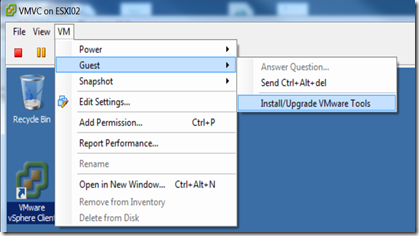









1 comment:
Perfect, just what I needed. Thanks!
Post a Comment