In the previous vSphere 4.1 to 5.1 upgrade entry, I have used Update Manager to upgrade my ESXi 4.1 host to ESXi 5.1. In this entry, I am going to use Update Manage to upgrade the VMware Tools and VM Hardware of my virtual machines. Do note that upgrading VMware Tools and VM Hardware requires downtime of the virtual machine.
Before the upgrade, the VMware Tools version of my virtual machine is 8.3.17 and the VM Hardware version is 7.
To use Update Manager to upgrade the VMware Tools and VM Hardware, switch to VMs and Templates view and click on the Update Manager tab.
Click on the Attach link to attach the VMware Tools Upgrade to Match Host and VM Hardware Upgrade to Match Host baselines.
Now the baselines have been attached, I can scan for non-compliance and click on the Remediate button to fix it.
On the Remediation Selection screen, select the VMware Tools Upgrade to Match Host baseline and select the virtual machines to apply the baseline.
I have the option to schedule the remediation for virtual machine in different status.
I was given an option to create a snapshot before the upgrade so that I can rollback if it does not work.
Click on the Finish button to start the upgrade.
The virtual machine’s VMware Tools will be upgraded and the virtual machine rebooted. After the upgrade the VMware Tools will be on version 9.
After upgrading the VMware Tools, we can upgrade the VM Hardware. Select the VM Hardware Upgrade to Match Host baseline and select the virtual machines to apply the baseline.
Same as the VMware Tools upgrade, scheduling the upgrade is possible.
Creating a snapshot again is a rollback option.
Click Finish to start the remediation.
The virtual machine will be rebooted and the VM Hardware will be upgraded. After the upgrade, the VM Hardware version will be vmx-09.
Doing a scan will show that the virtual machine with the upgraded VMware Tools and VM Hardware is now in compliant.
We will look at upgrading VMFS3 datastore to VMFS5 in the next upgrade entry.

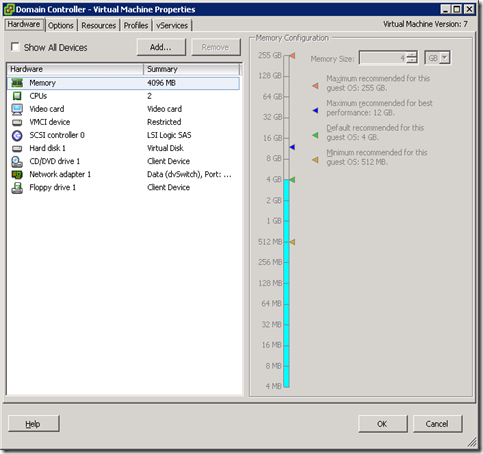
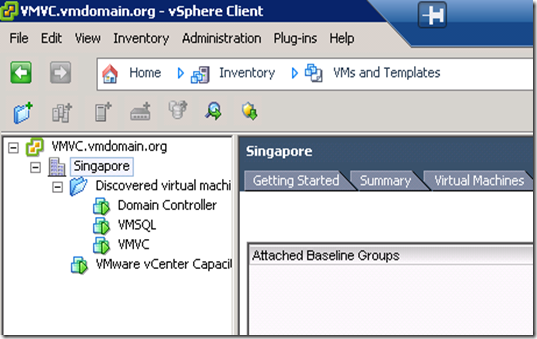

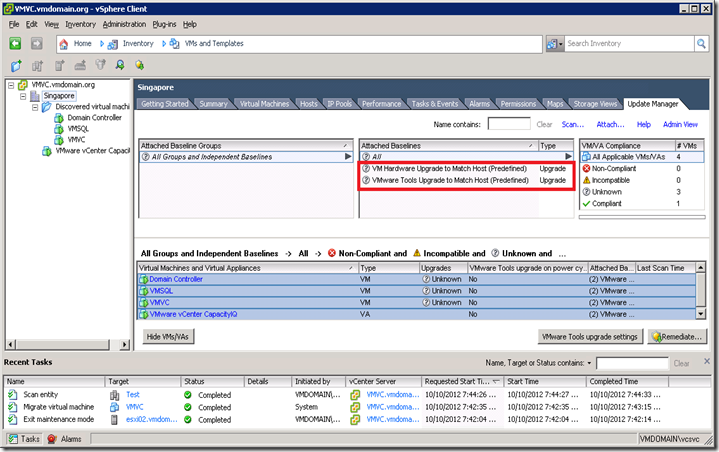


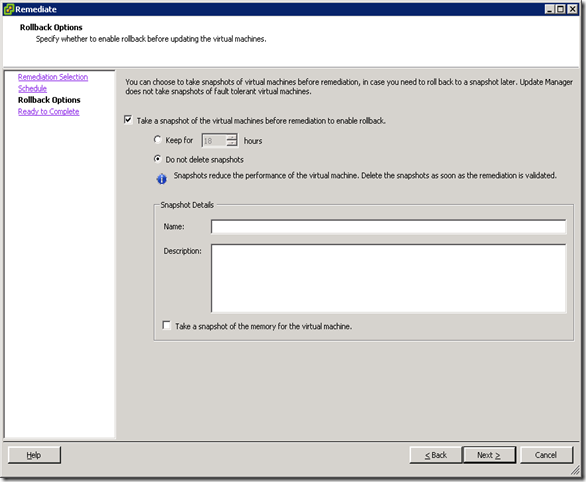

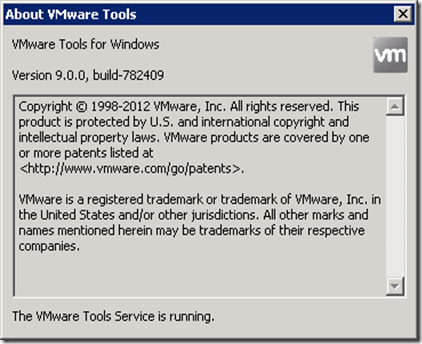


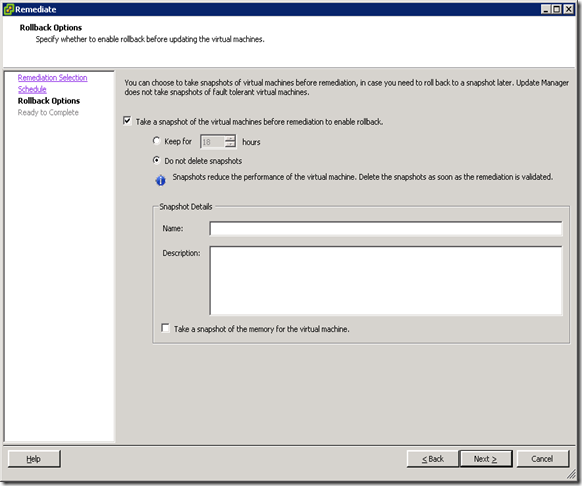
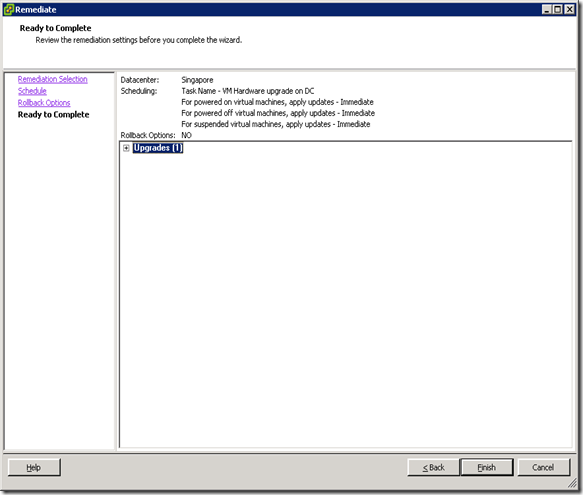
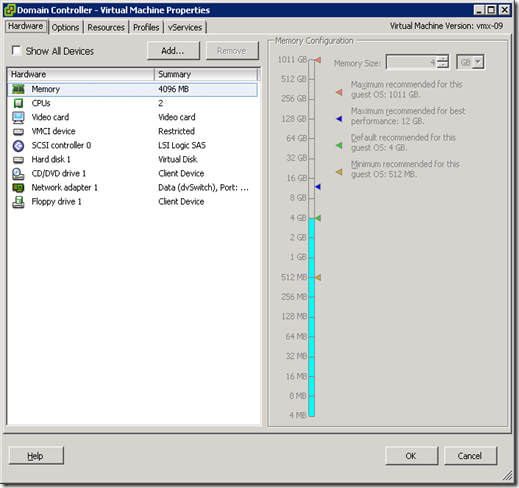
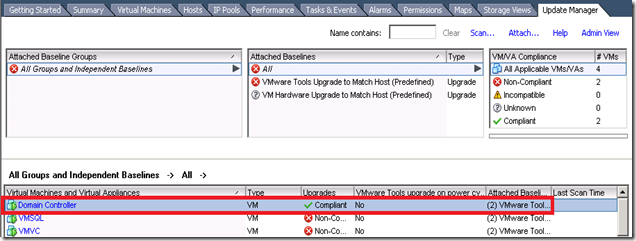





No comments:
Post a Comment