Update: If you are looking for installing OMSA on VMware ESXi 5.1, please check out my other post at http://deinfotech.blogspot.com/2012/10/install-dell-openmanage-server.html.
Here are the steps to install Dell OpenManage Server Administrator (OMSA) on VMware ESXi 4.x using vSphere Command Line Interface (CLI). If you have don’t already have vSphere CLI installed, you can download a copy from http://communities.vmware.com/community/vmtn/server/vsphere/automationtools/vsphere_cli and install it.
You will need the following two files.
- Dell OpenManage Offline Bundle and VIB for ESXi (OM-SrvAdmin-Dell-Web-6.5.0-2247.VIB-ESX41i_A01.zip)
- Dell OpenManage Server Administrator Managed Node (OM-SrvAdmin-Dell-Web-WIN-6.5.0-2247_A01.10.exe)
Installing the Dell OpenManage Offline Bundle and VIB for ESXi.
- Put your ESXi host into maintenance mode.
- Open up a command prompt and navigate to the folder where Vihostupdate.pl resides.
- Use the Vihostupdate.pl --server -i –b command to install the OM-SrvAdmin-Dell-Web-6.5.0-2247.VIB-ESX41i_A01.zip package. For example, Vihostupdate.pl --server beesx -i -b c:\temp\OM-SrvAdmin-Dell-Web-6.5.0-2247.VIB-ESX41i_A01.zip.
- Enter the username and password with administrative rights when prompted and let the installation complete.
- Reboot your ESXi host after the installation complete.
- After your ESXi host has been rebooted, logon to the vSphere client, select the ESXi host and click on the Configuration tab. Under the Software section, click on Advanced Settings.
- Select UserVars on the left pane. On the right pane, scroll down until you find UserVars.CIMoemProviderEnabled and set the value to 1 (to enable it). Click OK to apply the change.
- Reboot the ESXi host again to have the change take effect.
Accessing the Dell OpenManage Server Administrator (OMSA).
If you try to access the OMSA on the ESXi host using http://esxihostname:1311, it will not work. You will need to install Dell OpenManage Server Administrator Managed Node (OM-SrvAdmin-Dell-Web-WIN-6.5.0-2247_A01.10.exe) on a box running Windows (need not to be Dell box).
After installing Dell OpenManage Server Administrator Managed Node on the Windows box, you can use it to manage the remote node (which is your ESXi host). You can set it to manage remote node by setting the manageDWS variable in the URL to false.
https://mywindowsbox:1311/servlet/OMSALogin?manageDWS=false
You will enter the ESXi host’s hostname, username and password. You will most likely need to check the Ignore certificate warnings checkbox.
If you did not heck the Ignore certificate warnings checkbox, you might see the following error.
Otherwise, you should be able to access the Dell OpenManage Server Administrator (OMSA).



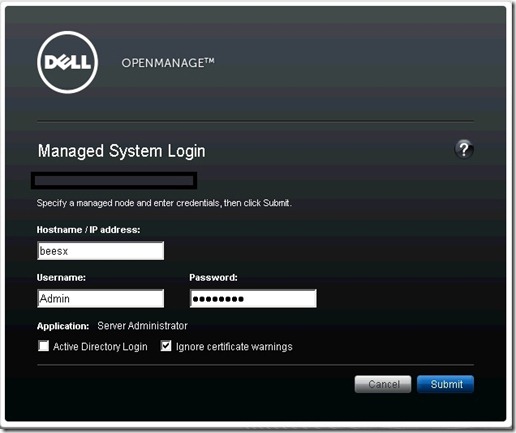







3 comments:
I've been struggling with this, trying to connect to an ESXi5 vSphere cluster on Dell hardware. OMSA installed ok, but I couldn't work out how to connect to the web interface on the vSphere hosts. The key is to install OMSA on a Windows host with the 'Remote Enablement' selected, then from the URL bar after starting OMSA, as pointed out in this blog, use @ManageDWS=false, which no other blog or doc I checked pointed out. No way I was going to install the awful DMC just to get a distributed web server.
Thanks a lot.
Hi tman, I am glad that it works for you.
Thank you so much for this!
Post a Comment