Upgrading the vSphere client is probably the easiest of all the steps.
Launch the VMware vCenter Installer and select VMware vSphere Client. Click the Install button to continue.
The installation of vSphere client 5.1 will begin. Click OK to continue.
On the welcome screen, click Next to continue.
The next 2 screens are the patent agreement and EULA which you need to agree to continue.
Choose the folder to install the vSphere client and click Next.
Click the Install button to start the installation.
You will see the following screen if the installation has completed successfully.
Up next will be the VMware vSphere Update Manager upgrade.


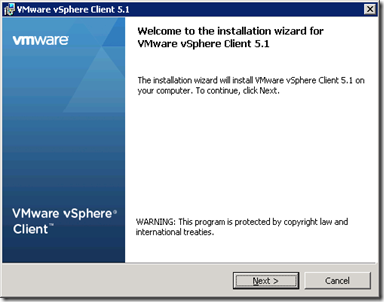








No comments:
Post a Comment