After upgrading my ESXi host, I tried to upgrade the VMware Tools of a virtual machine but it failed with the following error.
It is complaining that “VMware Tools64.msi” is missing from the C:\Windows\TEMP\00007e9d folder. I deleted the folder and verified that all permissions are correct but the installation still failed with the same error.
The issue was resolved following the instruction in the following KBA.
The solution is to perform a force removal and re-install the new version of VMware Tools.
The virtual machine was rebooted to complete the installation. After the reboot, the following error message appeared.
VMwareTray.exe – Entry Point Not Found
The procedure entry point GuestApp_OpenUrl could not be located in the dynamic link library vmtools.dll.
The force uninstall seems to have miss cleaning up the following registry key or maybe I didn’t wait long enough for the force uninstall to complete before running the re-installation.
HKEY_LOCAL_MACHINE\SOFTWARE\Microsoft\Windows\CurrentVersion\Run\VMware Tools
Anyway, deleting the registry HKEY_LOCAL_MACHINE\SOFTWARE\Microsoft\Windows\CurrentVersion\Run\VMware Tools key get rid of the error message.

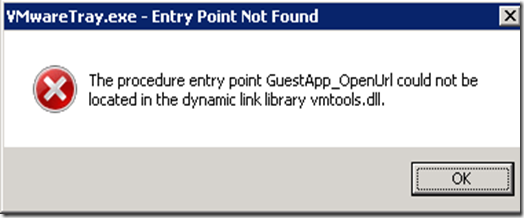






2 comments:
Even you can directly remove the registry contents by doing this procedure:
Found VMware Kb 1010614 article pointing towards the resolution of same issue.
1.I have mounted the VMtools CD-ROM by Right-click the VM and Install/Upgrade VMtools
2.Open the command prompt by typing cmd
3. Point towards the CD-ROM drive in command prompt.
4. Type "setup /c" and press Enter to force removal of all registry entries and delete the old version of VMware Tools. In a few second , it clears the registry entries of my older VMtools installation.
5. Install new version of VMware tools manually by double-click on CD-ROM drive
6. Follow the on-screen instructions to complete the VMtools installation.
7. Reboot the server for the changes to take effect.
The above steps resolved VMtools upgrade issue in few minutes.
Hi Anil,
I think you are referring to KB 1012693. KB 1010614 is about migrating vSS to vDS.
I did follow the same steps but it did not clear the registry entries. Like what I mentioned, maybe I didn't wait long enough for the force remove to complete.
Post a Comment