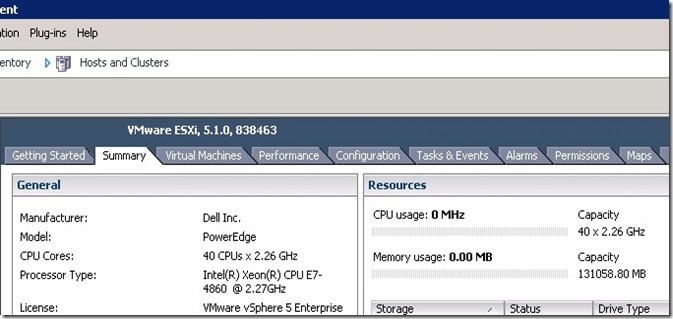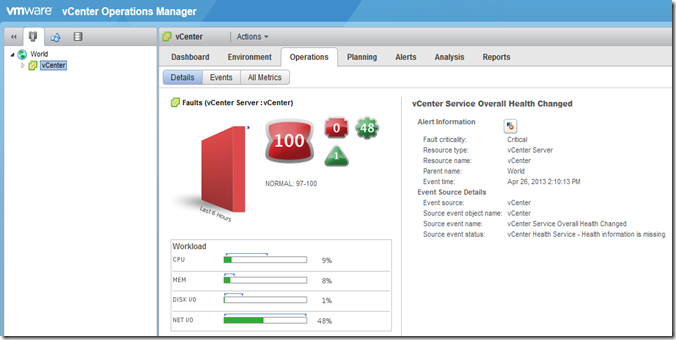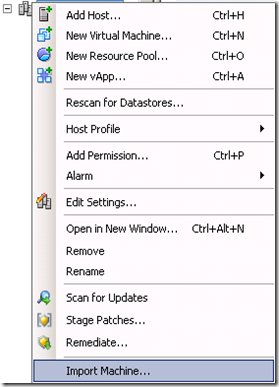I deployed a VMware vCenter Server Appliance (VCSA) yesterday and got the following error when trying to add a ESXi 5 host.
Cannot contact the specified host (esxi server name). The host may not be available on the network, a network configuration problem may exist, or the management services on this host may not be responding.
Call “Datacenter.QueryConnectionInfo” for object “DataCenter name” on vCenter Server “vCenter name” failed.

I am able to connect to the ESXi host directly using vSphere Client so the network configuration and management services seems to be working correctly.
Then I found this KB article saying that this issue may occur due to network latency. The resolution is to increase the SSL handshake timeout.
http://kb.vmware.com/selfservice/microsites/search.do?language=en_US&cmd=displayKC&externalId=1027672
I gave a try but it did not solve the issue.
Then I decided to add the host using IP address instead of its FQDN and it works. This signalled that it must be a name resolution issue so I rechecked the VMware vCenter Server Appliance and found out that the DNS servers settings was missing.
I did enter the DNS servers’ IP addresses when going through the setup wizard so why did it disappear. Well my guess is that I have entered more than two DNS server IP addresses (I entered three) but there is only room for two.
Anyway, configuring the preferred DNS server and alternate DNS server IP addresses solved the problem.