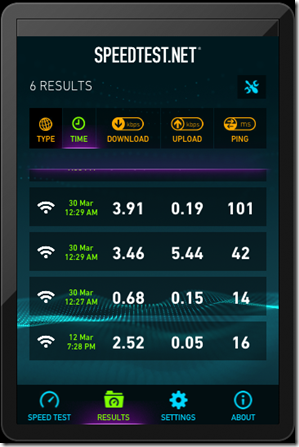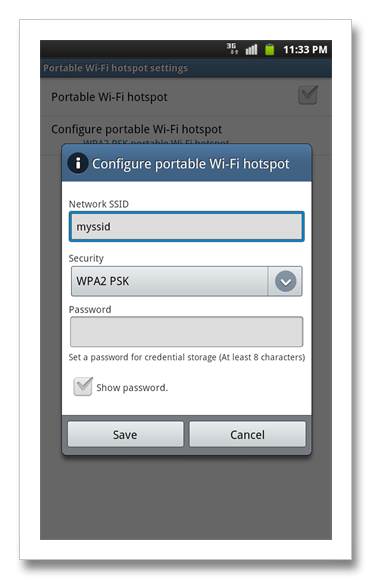After a few months of tolerating with the bad wireless signal and speed performance from using the wireless router given by my local ISP, I decided to get it replaced.
I have quite a number of wireless devices at home ranging from laptops running Windows OS, MacBook, iOS devices, Androids devices, Blackberry devices. Out of all these devices, iOS devices and MacBook have the worst wireless performance when using the ISP’s wireless router. Below is the speed test result of my iPad.