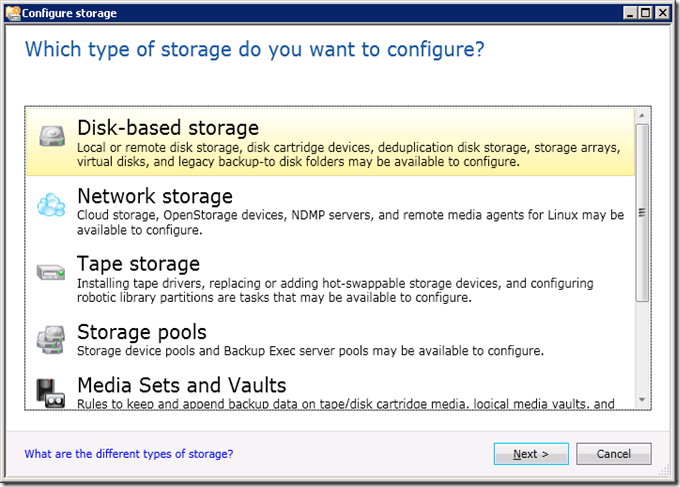One of my virtual machine running on ESXi 4.1 was having constant 100% CPU usage and that triggered an alarm on the vCenter. The virtual machine was configured with 2 vCPU (~1.86GHz per vCPU). Just to confirm that there was no contention on the physical CPU, I checked on the CPU Ready counter of the virtual machine and the CPU Ready is almost 0%.
This leaded me to suspect that the application running on the virtual machine is causing the high CPU usage. From the Windows Task Manager, the process DSM_ITA_Netmon32.exe was using 100% of the CPU resource. The DSM_ITA_Netmon32.exe process is part of Dell IT Assistant.
I logged on to the Dell IT Assistant and saw some orphaned servers listed in the Devices view. I did some cleaning up by removing those orphaned servers from IT Assistant. Then I restarted the DSM IT Assistant Network Monitor service to bring the CPU usage to normal level and did a manual status polling and inventory on all the include ranges. The inventory on one of the range caused the CPU usage to go up to 100% and stayed there. The inventory for that range did not complete and hanged at about 70%.
To find out which server(s) is/are causing the problem, I did a inventory refresh on all the servers. The CPU usage went up to 100% again with 10 more servers remaining to be inventoried. From the list of 10 servers, I noticed that 2 of them were being virtualized via P2V. I removed both servers from the device list since they are not on physical server anymore. I did an inventory on the range which was having problem again and it completed successful without causing the 100% CPU usage.
Half a day has passed since the problem has been resolved and the virtual machine is not having the high CPU usage issue. As you can see from the performance chart below, the maximum usage 4007MHz happened during the 100% CPU usage. Now that the problem has been resolved, the CPU usage is around 50%.