Recently I tried to add the 32-bit printer driver for our “FX Apeosport 550 I” multi-function printer on a Windows Server 2008 R2 print server (which is 64-bit) and encountered a small issue.
On the Sharing tab of the printer, I clicked on the Additional Drivers button.
On the Additional Drivers dialog box, I checked the x86 checkbox and click on the OK button.
I provided the path to the x86 print driver and clicked the OK button.
I received the following error message.
Selected printer driver not found
The specified location does not contain the driver FX AP 550 I for the requested processor architecture.
This is caused by a name mismatch between the x86 and x64 print drivers.
The x64 print driver provided by Microsoft is named FX AP 550 I.
When I opened up the INF file (which is fx6naie.inf in this case) of the x86 print driver provided by FujiXerox. The print driver name was FX ApeosPort 550 I PCL 6.
The workaround is to rename all instances of FX ApeosPort 550 I PCL 6 to FX AP 550 I in the INF file and save it.
After modifying the INF file, I am able to add the x86 driver successfully.
From the Drivers node, I can see both the x64 and x86 print drivers for the “FX Apeosport 550 I” multi-function printer
In case, you are prompted for ntprint.inf while trying to install the x86 driver, you can get it from a 32-bit Windows Server 2008 machine. It is located in the %windir%\system32\driverstore\ntprint.inf_HHHHH folder.
Additional Information: http://support.microsoft.com/kb/952065






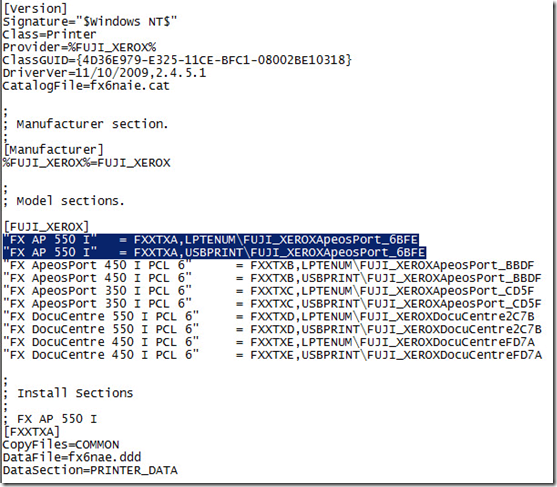
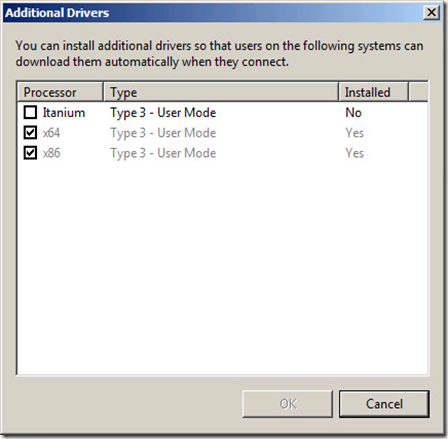






No comments:
Post a Comment