User Account Control (UAC) has been around since Windows Vista and now further improved in Windows 7.
The purpose of UAC is to notify user when a process or application is trying to make changes to the system which requires administrator permission. With Windows Vista and Windows 7, user even with local administrator right will run application with standard user right. This can help to prevent malware or spyware from making changes to your system.
If you try to do something that requires administrator right such as installing a software, you will get a prompt asking whether you would allow it.
If you try to copy file to the root (e.g. c:\), program files folder or Windows folders, you will be asked to provide administrator permission.
If you try to save file to the root (e.g. c:\), program files folder or Windows folders, you will not be able to it.
Now if you right click on Notepad and select “Run as administrator”. Type something on Notepad and try saving to c:\ and you will be able to save.
If you encountered some software that refused to install, try the installation using the “Run as administrator” option.
You can choose to turn off UAC but it is not recommended unless there is no other options.
To turn off UAC, go to Control Panel –> System and Security and click on “Change User Account Control settings”.
Below is the default settings of UAC.
If you slide it to “Never notify”, you turn off UAC. Reboot is required to complete the change.
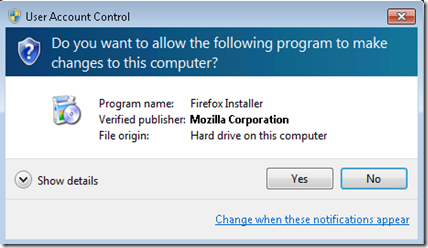

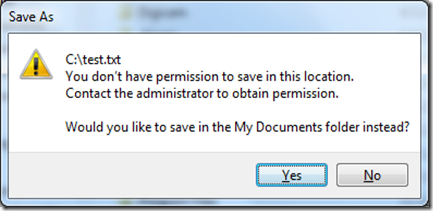
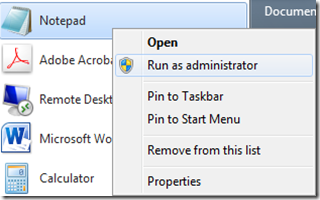







No comments:
Post a Comment