In the next few post entries, I will be sharing my experience of performing an in-place upgrade of vSphere 4.1 to 5.1 in a test environment.
In the test environment, there are 2 ESXi 4.1 update 3 hosts managed by vCenter 4.1 which is a virtual machine. Due to the large amount of screen shots, the post can be very long so I will be breaking the upgrade into 7 entries. The 7 entries will be covering the following:
- vCenter Host Agent Pre-Upgrade Checker
- vCenter Upgrade
- vSphere Client Upgrade
- vSphere Update Manager Upgrade
- ESXi Host Upgrade
- VMware Tools and VM Hardware Upgrade
- VMFS Upgrade
So in this entry, I will cover vCenter Host Agent Pre-Upgrade Checker. To find out why you should run the Host Agent Pre-Upgrade Checker, please read this document.
After I have mounted the vCenter 5.1 installation iso, I start the installer by running the autorun.exe.
Select VMware vCenter Host Agent Pre-Upgrade Checker and clicked the Install button to start the checker.
Clicked the Next button on the welcome screen to continue. On the Select database screen, select the DSN for the vCenter. I have chose to use Windows Credentials because the DSN was setup to use domain account and I and logon using that domain account (VMDOMAIN\vcsvc).
Actually I have encountered a few errors trying to select the DSN. Here are the errors that I have encountered.
Error 1: There were no hosts discovered in database with DSN (64-bit) DSN_Name
The vCenter services and DSN was setup to use domain account. If I don’t logon using that domain account, I will get the above error after I clicked on the Next button.
Error 2: Failed to load config files
User Account Control (UAC) was enabled on the vCenter server. If I don’t run the autorun.exe as administrator (right click the autorun.exe and choose Run as administrator) then I will get the failed to load config files error.
Error 3: The DSN for the vCenter does not appear in the list
UAC was off, I was logon using the domain account used for vCenter services and DSN. I didn’t run the autorun.exe as administrator and I can’t see the vCenter DSN in the list of selection.
So in conclusion, I have logon using the domain account used for vCenter services and DSN and run the autorun.exe as administrator to get it to work.
Okay so much for the errors.
On the next screen, I chose Standard Mode since I want to scan all the hosts. Click on Next button to continue.
Now we are ready to run the check. Click on the Run precheck button to start the check.
I was lucky that no error was found. Click on the Next button to continue.
This screen presents the check status and results. Click on Next.
Great, we are done with the pre-upgrade check. Just click the Finish button to end the checker.
The checker is really straightforward as long as there is no error. Okay, next entry will be the vCenter upgrade.


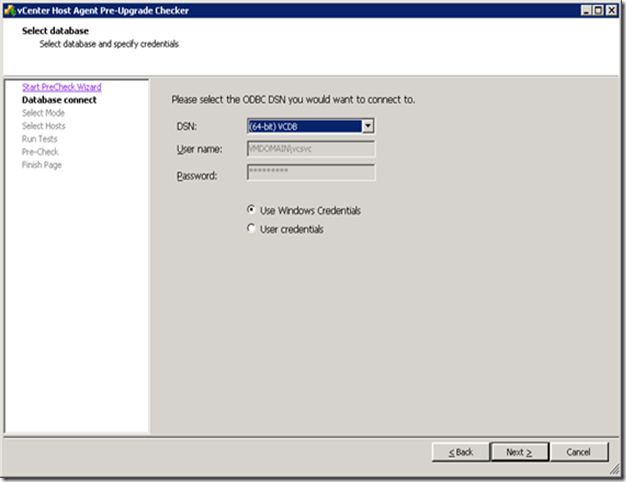
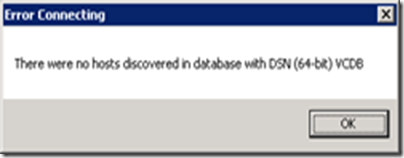
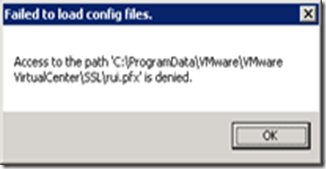
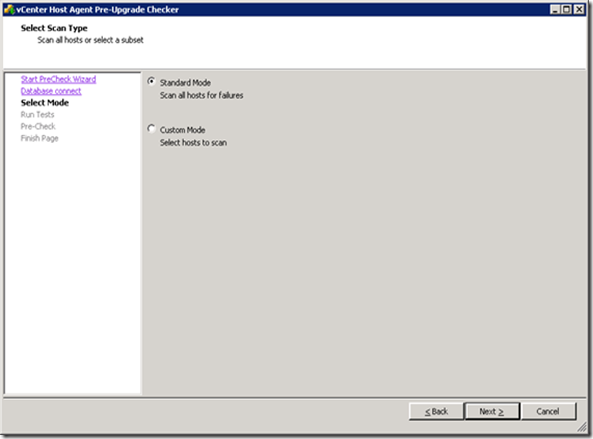
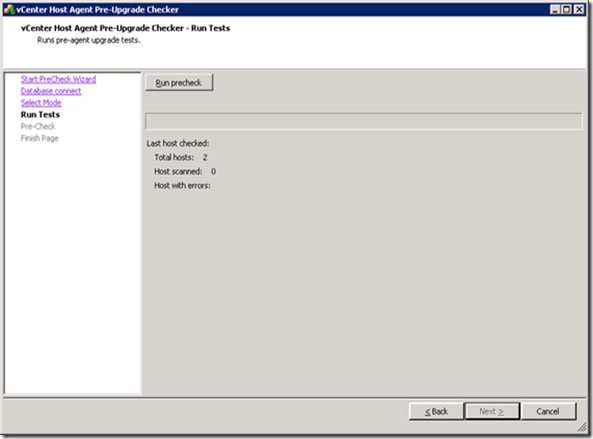

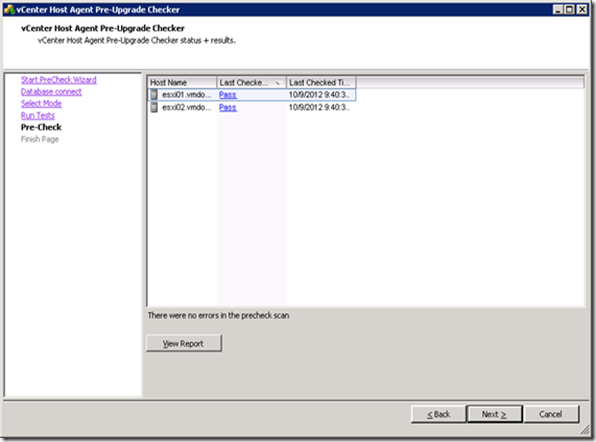

No comments:
Post a Comment