In less than a week after I have upgraded my vSphere 4.1 to vSphere 5.1, VMware released 5.1.0a to address some issues. Read the release notes http://www.vmware.com/support/vsphere5/doc/vsphere-vcenter-server-510a-release-notes.html to find out what are the resolved issues.
Fortunately upgrading from 5.1 to 5.1.0a is more straightforward and easier. Just like all previous upgrade, vCenter is the first one to go. Download the VMware vCenter Server 5.1.0a ISO from the VMware and mount it to my vCenter virtual machine.
Launch the VMware vCenter Installer.
The VMware vCenter Simple Install cannot be used for the upgrade. I tried doing it and I got the following error message.
To upgrade the vCenter Server from 5.1 to 5.1.0a, just follows the sequence of the VMware Product shown on the Installer skipping the Simple Install and Update Manager. Therefore the upgrade order will be:
- vCenter Single Sign On
- VMware vCenter Inventory Service
- VMware vCenter Server
- VMware vSphere Client
- VMware vSphere Web Client
Technically speaking, after step 3, the vCenter Server has been upgraded. But most likely, the vSphere Client and Web Client will be installed as well.
After all the components have been upgraded, the build number for vCenter Server will be 880146 and the build number for the vSphere Client will be 860230.
The Client Integration Plug-in will need to be upgraded if the VMware vSphere Web Client has been upgraded.
The new build numbers for the vSphere Web Client and Client Integration Plug-in are shown in the screen shot below.
The Use Windows session authentication option does not work right after the upgrade and was giving the “Provided credentials are not valid.” error.
A reboot of the vCenter Server got rid of the problem.
In the next post, we will look at upgrading ESXi 5.1 host to ESXi 5.1.0a using Update Manager.



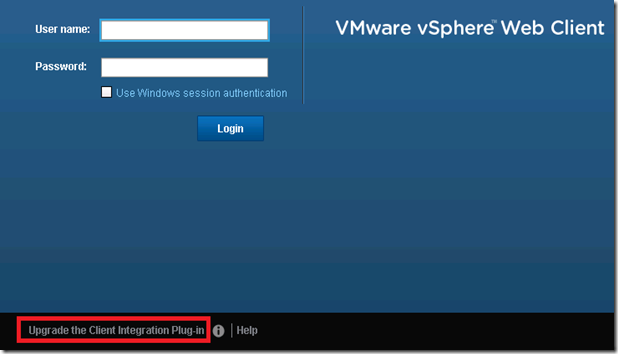
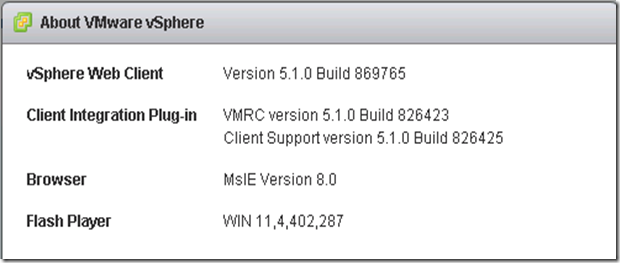
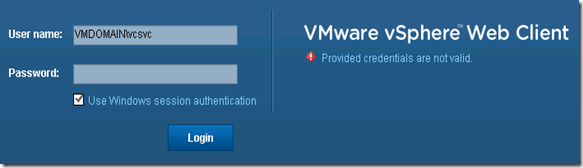





No comments:
Post a Comment