In the entry “Unprotect a password protected Excel 2007 or Excel 2010 worksheet”, I have showed how to unprotect password protected Excel 2007/2010 worksheet if you have forgotten the password. Reckoning that it might be challenging for some to follow the steps especially when there are multiple protected worksheet, I have developed a very simple tool to remove the password protection.
You can download the installation file from XLSheetProtectionRemover.zip. The password to unlock the file for downloading is deinfotech.blogspot.com.
After you have downloaded the file XLSheetProtectionRemover.zip, unzip it to a folder. You will see two files in the folder, XLSheetProtectionRemoverSetup.msi and setup.exe.
You will need to have .Net Framework 4.0 installed. If it is not yet installed, you can download the web installer from Microsoft .NET Framework 4 (Web Installer) to install it. However, even if you don’t install it, the XLSheetProtectionRemover installation process with take care of it.
Double click on setup.exe to start the installation.
If you don’t have Microsoft .NET Framework 4 installed, you will see the following prompt. Click on the Accept button to continue with the Microsoft .NET Framework 4 installation.
After click on the Accept button, the installation of Microsoft .NET Framework 4 will start. It will take a while to complete depending on your Internet connection.
Once you have the Microsoft .NET Framework 4 installed, you will see the Excel Worksheet Protection Remover welcome screen. Click on the Next button to continue.
You can change the folder for the installation or keep the default. Click on the Next button to continue.
On the confirmation installation screen, click on the Next button to continue.
The installation will proceed.
Once completed, click on the Close button.
To access and use the tool, navigate to All Programs –> deInfoTech –> Excel Worksheet Protection Remover and click on it.
To use the tool, you need to read and agree with the terms and conditions.
Check the “I agree to the above terms and conditions” checkbox to agree to the terms and conditions. This will enable the Open button.
Click on the Open button and select the Excel 2007 or Excel 2010 file which has password protected worksheet that you want to unprotect. After selecting the file, click on the Open button.
If there are password protected worksheet, it will be listed out. Click on the Remove Protection button to remove the password protection.
You will get a confirmation that the password protected worksheet(s) have been unprotected. Click on the OK button and all the password protected worksheet(s) will be unprotected.
You will get the following message if there is no password protected worksheet found.
If the file you are opening is not an Excel 2007 or Excel 2010, you will get the following error message.
That’s all, simple.
Merry Christmas and a Wonderful New Year ahead

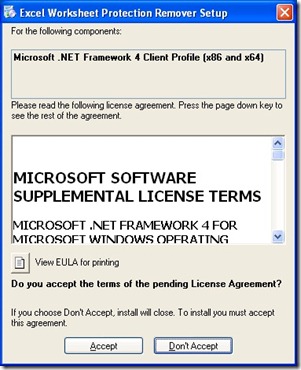





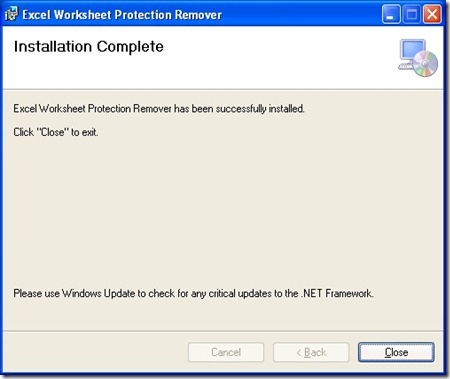
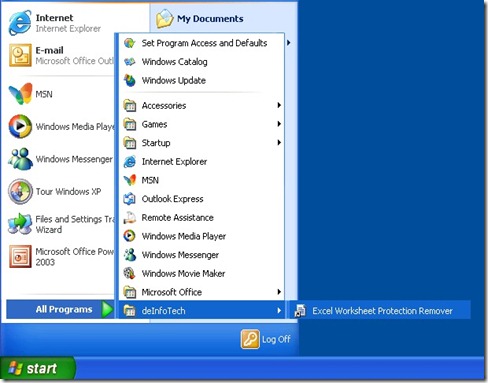
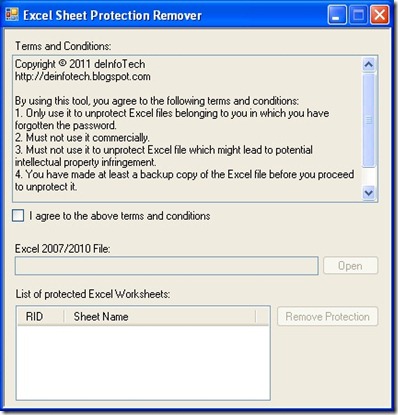

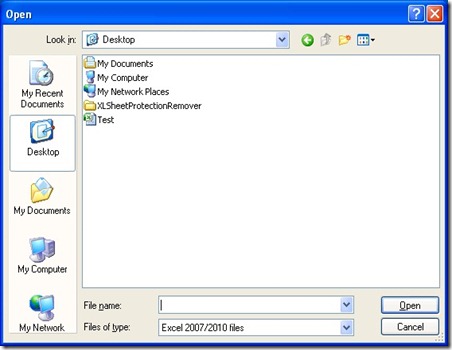


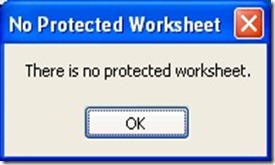






7 comments:
Thank you for that help, i do computer maintenance and wish i had the tool before!
Many thanks for this. Works perfectly.
Glad that the tool works for you.
Super Duper awesome. I really appreciate this and your time!!!
Thanks U for this tools..,perfect!!
this application can not run on windows 7?
Hi asnawi junior, it can run on Windows 7. In fact it was developed on a Windows 7 machine.
Post a Comment