Someone using Windows 7 (32 bits) was having problem with his Internet Explorer 8 (IE8) showing him blank print preview or print out except for the header and footer.
Running the IE with add-ons disabled, logging on with another user profile, safe mode and resetting IE settings, all gave the same result.
Then I noticed that Internet Explorer Window title bar was showing “Windows Internet Explorer provided by Yahoo!”. So I thought it might be a possible cause. I did a search and found Remove the ISP branding for Internet Explorer and Outlook Express and managed to remove the Windows Internet Explorer provided by Yahoo!”. However, this is far from solving the problem. So troubleshooting continue.
The next search resulted in Unable to print or view the print preview of a webpage in Internet Explorer. Attempted all the resolution mentioned in the KB article but no bingo.
Further searching ended at Repair IE8 (IE7) and IE9 which tries to re-register DLL files related to IE. I downloaded the script and ran it but the problem persisted.
Running out of idea, I attempted to reinstall IE8 following the instruction of How to Reinstall Internet Explorer in Windows 7 and Vista. I thought this will solve the problem but I am wrong. The print preview and print out continue to be blank.
I checked on the %temp% folder to verify that the temporary htm/html file was created when I do a print preview. Yes, the temporary htm/html file was created. But when I tried to open it by double clicking on the file, I was prompted to save the file (just like I am downloading it). So I save it to another folder and tried open it again by double clicking and I am prompted to save again. The only way to open the htm/html file was to right click on it, select “Open with…” and select “Internet Explorer”. Opening the htm/html file showed that the full content was rendered correctly but the print preview just refused to show it.
This leads me to suspect that it might be something to do with file type association so I did a check by going to “Default Programs”.
Click on “Associate a file type or protocol with a program”.
Although it showed that both .htm and .html are associated to Internet Explorer, I still click on the “Change program” to re-associate .htm and .html to Internet Explorer.
The re-association fixed the problem of not able to open the htm/html file by double clicking on it but did not solve the blank print preview problem. The next step is what fixed the problem. From “Default Programs”, click on “Set program access and computer defaults”.
Select “Microsoft Windows” and click the OK button.
That’s all and it solved the printing problem!

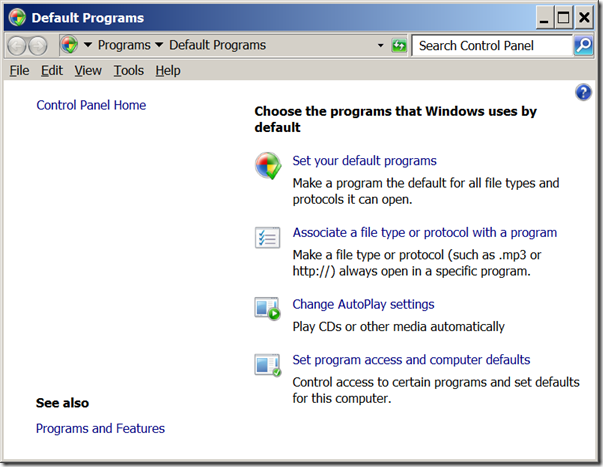

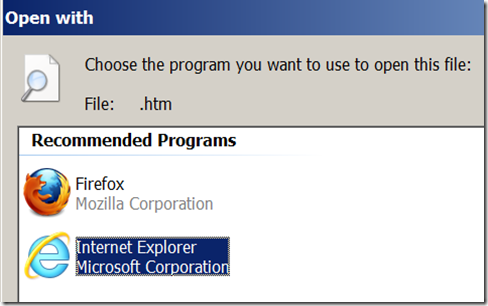

After looking everywhere to fix this issue, the last step is what fixed it for me. Thank you so much for this page. I never leave feedback before, but I had to say how happy I am that this is now fixed. Thanks!
ReplyDeleteWow great fix, tried every other fix in the book but your second part about setting Micosoft Windows as the default finally did the trick. Thank you!
ReplyDelete