This is just a really simple installation preview of the new version of SQL Server code-named Denali. You can download the CTP1 copy from http://www.microsoft.com/sqlserver/en/us/product-info/future-editions.aspx.
The first screen you see after you ran setup.exe.
I ran the “System Configuration Checker” and it seems good.
Next, clicked on the “Installation” on the left. Then clicked on the “New SQL Server stand-alone installation or add features to an existing installation”.
It did another round of check. It looked good to go.
I selected “Enterprise Evaluation” and clicked Next.
Accepted the term and clicked Next.
Clicked the Install button to start installing the support files.
After the support files installation completed, it did another round of check.
Selected “SQL Server Feature Installation” for the role and clicked Next.
I selected all the features just for trying out. Clicked the Next button to continue.
Another round of validation. Clicked the Next button to continue.
I choose to install as default instance and set the root directory. Clicked the Next button to continue.
Reviewed the disk space requirements. Clicked the Next button to continue.
Specified the service account for each service. Clicked the Next button to continue.
Selected “Mixed Mode” for the authentication mode. Use the “Add Current User” button to add my account as an administrator of the SQL Server. Clicked the Next button to continue.
Use the “Add Current User” button to grant my account administrative permission for Analysis Services. Clicked the Next button to continue.
Selected “Install the native mode default configuration” and clicked the Next button to continue.
Hmm.. another round of check. Yes, Next to continue.
Final chance to review before clicking on the Install button.
Installing…
Installation completed successfully.
The splash screen when starting the SQL Server Management Studio.
Enter the Server name to connect to and clicked Connect.
Yup, that is the next version of SQL Server.
No big deal, just some screen shots. Need to find some time to try out the new features.







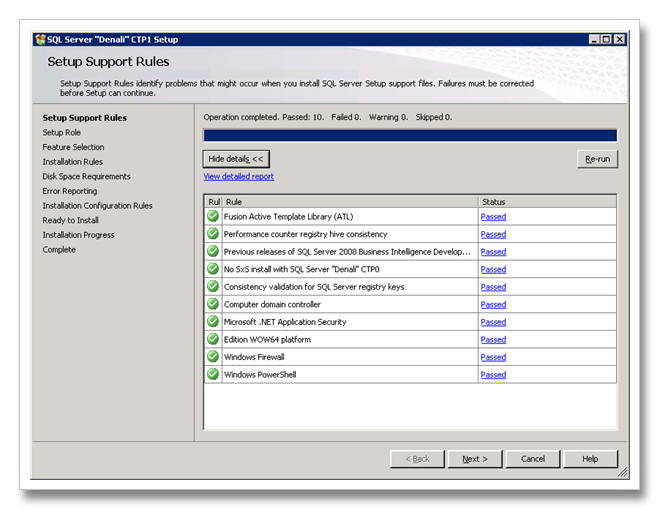















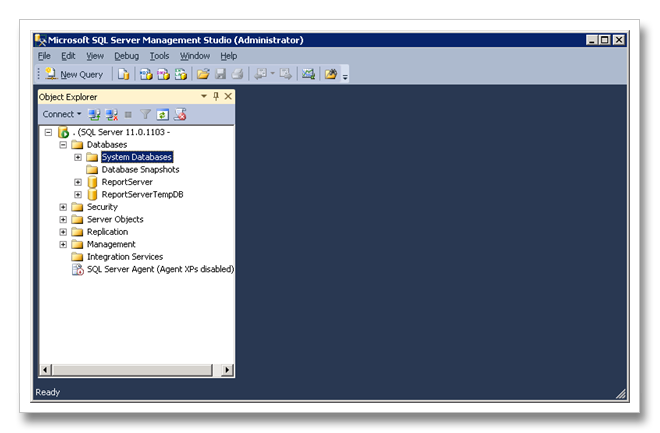
No comments:
Post a Comment