I updated my iPad 2 to iOS 6 a few days a ago and the process was pretty seamless.
From the Software Update, it showed that iOS 6 is available for download and install. Touch the Download and Install to begin the upgrade process and just wait.
After the upgrade has completed, iPad will boot up with the screen showing iOS 6. Slide the slider to begin setup for the new iOS.
A greeting that the iPad was updated successfully but still require a few more steps to complete the setup. Touch Continue to proceed with the setup.
The setup begins with selecting Wi-Fi connection for the iPad.
Next is to choose whether to enable Location Services.
The last step is to sign in with my Apple ID.
The setup has completed and I can start using my iPad with iOS 6.
Next is to explore the new features!
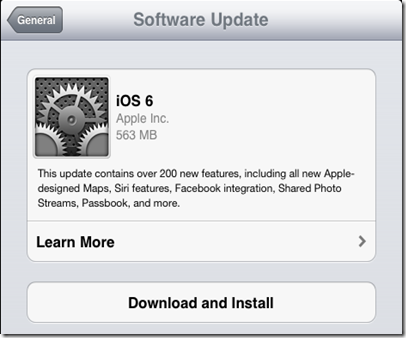

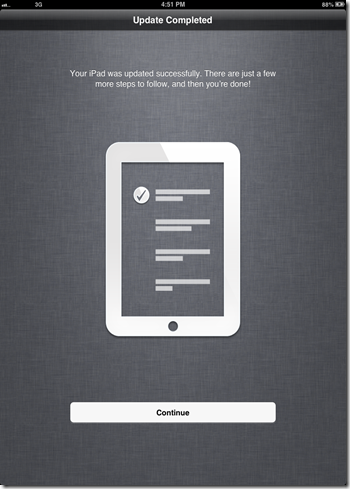
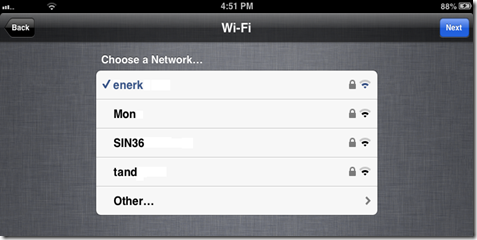

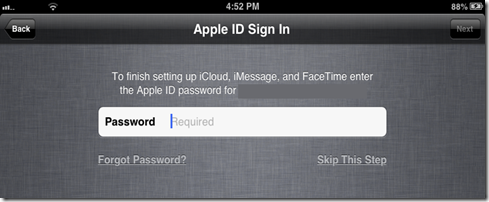

No comments:
Post a Comment