I know the latest version of .Net Framework is 4.0 and I shouldn’t use the older version but I don’t have a choice since the software requires .Net Framework 1.1. The bad news is Microsoft said that .Net Framework 1.1 is not supported on Windows 7 and Windows Server 2008 R2. Here is the verdict.
When I tried to install .Net Framework 1.1 on my Windows 7 machine, I received error “Application has generated an exception that could not be handled.” True enough, it could not be handled because clicking OK or CANCEL did nothing good.
The good news is there is workaround for this. You need Service Pack 1 for .Net Framework 1.1 to make the installation. Since Microsoft did not provide a slipstream version of .Net Framework 1.1 with Service Pack 1, you will need to do it manually.
Download both the Microsoft .NET Framework 1.1 Redistributable (dotnetfix.exe) and Microsoft .NET Framework 1.1 Service Pack 1 (NDP1.1sp1-KB867460-X86.exe) to a folder (e.g. dotNet11wSP1).
Open a Command Prompt as an Administrator and change directory to that folder (e.g. dotNet11wSP1).
Enter the command dotnetfx.exe /c:"msiexec.exe /a netfx.msi TARGETDIR=C:\dotNet11wSP1" and hit Enter. You will be asked whether you like to install .Net Framework 1.1. Click Yes to continue.
Once completed, you will receive the following message. Click OK to close it.
You will see 2 additional (Program Files and Win) folders created inside the folder. Do not delete them because they contain files needed for installation later.
Next, enter the command NDP1.1sp1-KB867460-X86.exe /Xp:C:\dotNet11wSP1\netfxsp.msp and hit Enter. You should see a file netfxsp.msp when it has completed.
Enter the command msiexec.exe /a c:\dotNet11wSP1\netfx.msi /p c:\dotNet11wSP1\netfxsp.msp and hit Enter. You will see the following dialog box. When the dialog box disappears, it has completed.
Finally, run netfx.msi in the folder to start the .Net Framework 1.1 installation. You shouldn’t see the error message that cannot be handled


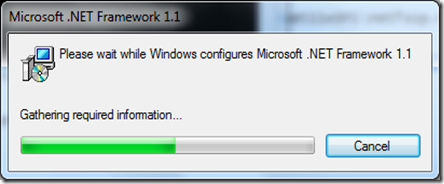
No comments:
Post a Comment